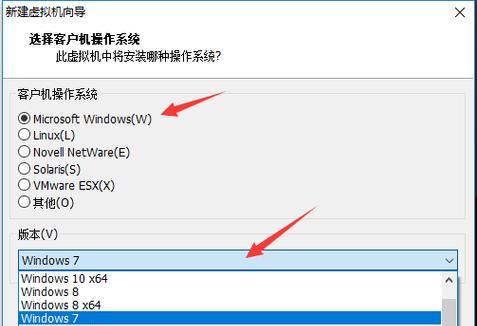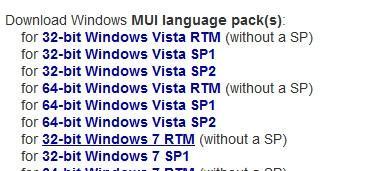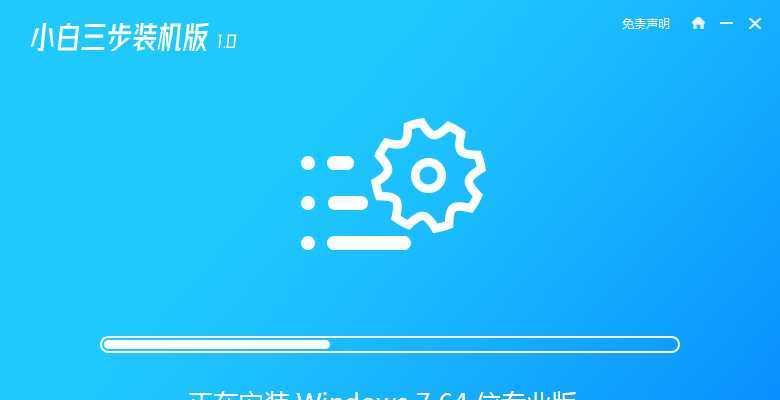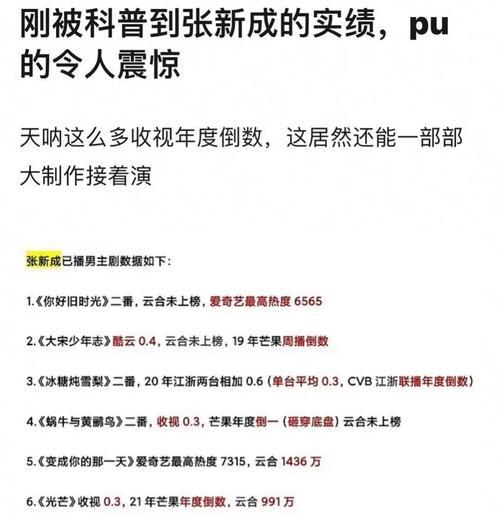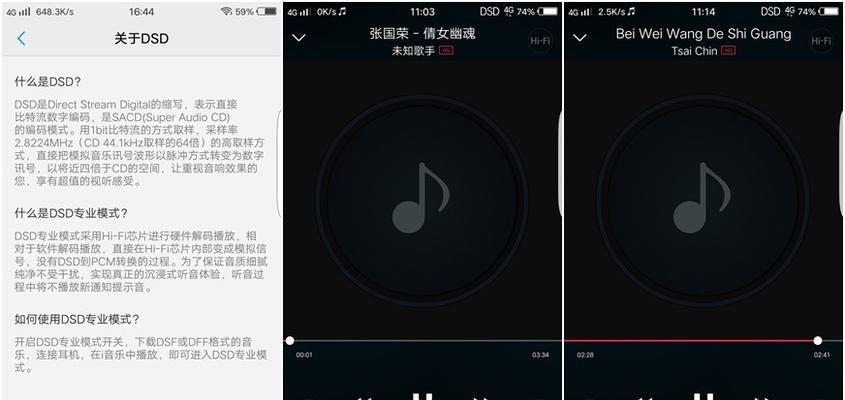Installinganoperatingsystemcanbeadauntingtask,especiallyforbeginners.Inthisarticle,wewillprovideyouwithastep-by-stepguideonhowtoinstallWindows7onyourcomputer.WhetheryouaresettingupanewsystemorupgradingfromanolderversionofWindows,thistutorialwillhelpyouthroughtheinstallationprocess.
PreparingforInstallation
-CheckingSystemRequirements:EnsurethatyourcomputermeetstheminimumrequirementstoinstallWindows7,suchassufficientRAM,processorspeed,andavailablestoragespace.
-BackupYourData:Beforeproceedingwiththeinstallation,itiscrucialtobackupallyourimportantfilesandfolderstoavoidanydatalossduringtheprocess.
-ObtainingaCopyofWindows7:AcquireagenuinecopyofWindows7eitherthroughpurchaseorbydownloadingfromanauthorizedsource.
CreatingInstallationMedia
-ChooseBootableMedia:DecidewhetheryouwanttoinstallWindows7usingaUSBflashdriveoraDVD.Eachmethodrequiresdifferentstepsforcreatingthebootablemedia.
-FormattingtheMedia:Formatthechosenmediatoensureitiscompatiblewiththeinstallationprocessandfreefromanyexistingdata.
ChangingBootOrder
-AccessBIOSSettings:RestartyourcomputerandaccesstheBIOSsettingsbypressingthedesignatedkeyduringthestartupprocess.
-ChangingBootOrder:Locatethebootordersettingsandprioritizetheinstallationmedia(USB/DVD)overtheharddrivetoallowyourcomputertobootfromthechosenmedia.
StartingtheInstallationProcess
-InsertingInstallationMedia:Insertthebootablemediaintoyourcomputer'sUSBportorDVDdriveandrestartyoursystem.
-Followon-screenInstructions:TheWindows7installationwizardwillguideyouthroughtheinstallationprocess.Followtheon-screeninstructionstoproceedwiththeinstallation.
SelectingInstallationOptions
-LanguageandInputSettings:Chooseyourpreferredlanguageandinputmethodfortheinstallationprocess.
-AcceptingLicenseTerms:Readandacceptthelicensetermstocontinuewiththeinstallation.
ChoosingInstallationType
-UpgradeorCustom:Decidewhetheryouwanttoupgradeyourexistingoperatingsystemorperformacleaninstallationbyselectingthecustomoption.
-PartitioningandFormatting:Ifperformingacleaninstallation,createpartitionsandformattheharddriveasperyourrequirements.
CopyingFilesandInstallingWindows
-FileCopying:Theinstallationprocesswillbeginbycopyingnecessaryfilesfromtheinstallationmediatoyourcomputer'sharddrive.
-InstallationProgress:MonitortheprogressbarasWindows7isbeinginstalledonyoursystem.
CompletingInstallationSetup
-EnteringProductKey:EntertheproductkeyprovidedwithyourWindows7copywhenprompted.
-ConfiguringSettings:Customizesettingssuchastimezone,networkpreferences,anduseraccountsduringtheinitialsetup.
InstallingDeviceDrivers
-CheckDeviceManager:Aftercompletingtheinstallation,openDeviceManagerandensurethatallhardwaredevicesarerecognizedandfunctioningproperly.
-InstallingMissingDrivers:Ifanydriversaremissing,downloadandinstallthemfromthemanufacturer'swebsitetoensureoptimalperformance.
UpdatingWindows
-CheckforUpdates:AfterinstallingWindows7,connectyourcomputertotheinternetandcheckforupdatestoensureyouhavethelatestsecuritypatchesandbugfixes.
-AutomaticorManualUpdates:ChoosewhetheryouwantWindowstoupdateautomaticallyormanuallyinstallupdatesastheybecomeavailable.
InstallingEssentialSoftware
-AntivirusSoftware:Installareliableantivirusprogramtoprotectyourcomputerfrommalwareandothersecuritythreats.
-AdditionalSoftware:Installanyadditionalsoftwareyouneedforyourdailytasks,suchasawebbrowser,officesuite,ormediaplayer.
RestoringBackedUpData
-RestoringFiles:Usethebackupyoucreatedearliertorestoreyourimportantfilesandfolderstotheirrespectivelocations.
-VerifyingDataIntegrity:Double-checkthatallyourdatahasbeensuccessfullyrestoredandisaccessible.
OptimizingSystemPerformance
-DiskCleanup:RuntheDiskCleanuptooltoremovetemporaryfilesandfreeupdiskspaceonyourcomputer.
-Defragmentation:Performadiskdefragmentationtooptimizethearrangementoffilesonyourharddrive,improvingoverallsystemperformance.
TroubleshootingCommonIssues
-BootingIssues:Ifyourcomputerdoesn'tbootproperlyafterinstallation,troubleshootbycheckingthebootordersettingsinBIOSandensuringtheinstallationmediaisremoved.
-DriverProblems:Addressdriver-relatedissuesbyupdatingdriversorreinstallingthemfromthemanufacturer'swebsite.
EnjoyingWindows7
-ExploretheNewOperatingSystem:TakesometimetofamiliarizeyourselfwiththefeaturesandinterfaceofWindows7,andenjoyusingyournewlyinstalledoperatingsystem.
InstallingWindows7mayseemlikeacomplexprocess,butbyfollowingthisstep-by-stepguide,youcansuccessfullyinstalltheoperatingsystemonyourcomputer.Remembertobackupyourdata,createbootablemedia,changebootordersettings,andcarefullyfollowtheinstallationwizard'sinstructions.WithWindows7upandrunning,youcanenjoyitsuser-friendlyinterfaceandrobustfeatures.